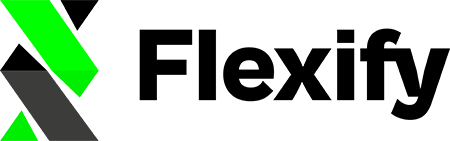WhatsApp Business catalogs are already used by over 50 million businesses worldwide and viewed by 40 million+ users each month. In leading markets like India and Brazil, catalogs have become essential tools for mobile-first commerce, helping even the smallest businesses offer a professional, searchable storefront directly in chat.
This step-by-step guide explains how to use the Stand-alone mode to create a custom product feed from your Shopify store, import it into Meta Commerce Manager, and connect it to your WhatsApp Business account.
1. Create Your Flexify Stand-alone Feed #
-
In your Shopify admin, install the Flexify for Facebook & Instagram app.
-
Choose Stand-alone mode to generate a fully controlled product feed, independent of Shopify’s default integration.
-
Configure your feed:
-
Optionally, use the
disabled_capabilitiesmetafield to control where each product appears
-
Copy the feed URL provided by the app's Overview page for use in Meta Commerce Manager.
2. Set Up Meta Catalog via Commerce Manager #
-
In Meta Commerce Manager, create a new catalog.
-
Choose to add items via a data feed, then paste your Flexify feed URL.
-
Set the update schedule (daily for free users, hourly for premium).
-
Complete the setup to allow Meta to import and update your product data automatically.
3. Link the Catalog to WhatsApp Business #
-
In Commerce Manager, open your catalog’s settings.
-
Under Connected WhatsApp Business accounts, link your WhatsApp Business number.
-
Once connected, this catalog becomes your WhatsApp Business catalog source.
4. Optional: Control Product Visibility with disabled_capabilities #
-
In Shopify, create a metafield for controlling channel visibility.
-
Assign values such as
whatsapp,facebook, orinstagramto exclude products from specific platforms. -
In Flexify, map this metafield to the
disabled_capabilitiesfield. -
This gives you precise control over which products appear on WhatsApp.
5. How to Manage the Catalog (Flexify → WhatsApp) #
Once your Flexify catalog is linked to WhatsApp via Meta Commerce Manager:
-
All product edits, including visibility, must be made in Shopify and configured via Flexify.
-
The WhatsApp Business app is read-only in this setup:
-
You can view catalog items
-
You can share items or collections with customers
-
-
To hide or exclude a product from WhatsApp, use the
disabled_capabilitiesmetafield in Shopify and set its value to include"whatsapp". Flexify will apply this to the feed during its next scheduled update. -
Structural changes such as price, title, description, and media must be made in Shopify → Flexify → Meta Catalog.
Updates will sync to WhatsApp within 24 hours, depending on your Flexify plan and feed schedule.
✅ Summary #
Using Flexify’s Stand-alone mode allows Shopify merchants to:
-
Maintain full control over catalog content and visibility
-
Feed products directly into Meta’s ecosystem, including WhatsApp
-
Manage catalog updates centrally in Shopify, with automated feed syncing
-
Control platform-specific visibility using
disabled_capabilities
This setup is ideal for businesses needing precision, automation, and unified catalog management across Meta platforms.