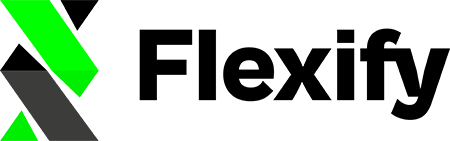If you’re an online retailer utilizing Shopify in tandem with Flexify to streamline your product feeds for Facebook, you might encounter a warning message that reads, "The product type 'XX' is not mapped to a Google product category." This warning can be a tad bewildering if you're not acquainted with product categories and mapping rules. Nonetheless, it's an essential part of optimizing your product feeds, and addressing this warning is crucial. In this article, we’ll guide you through the steps necessary to resolve this issue.
Step 1: Establish Product Types on Shopify #
Before you can map product types to Google product categories, you must ensure that your products on Shopify have designated product types. Product types are either standard or custom classifications that describe what your product is. This information helps in categorizing and organizing your products in Shopify and is also beneficial for the optimization of product feeds.
To learn how to assign product types on Shopify, refer to this tutorial: How to Provide Product Types on Shopify.
Step 2: Create Mapping Rules in Flexify #
After assigning product types to your products in Shopify, the next step is to establish mapping rules in Flexify. Mapping rules are instructions that automate the assignment of Google product categories to your items based on their product types. By creating these rules, Flexify will automatically assign the appropriate Google product category to all products sharing the same product type.
For a detailed guide on setting up Google product category mapping rules and applying them to multiple products at once with Flexify, check out this quick screencast:
How to set up the Google product category to multiple products at once with the Flexify mapping rules - Watch Video

Step 3: Review and Verify the Mapping #
Once you’ve established your mapping rules in Flexify, it's essential to review and confirm that the Google product categories are accurately assigned to the product types. Ensure that all your products are appropriately categorized, as this will enhance the optimization and visibility of your product feeds on Facebook.
Conclusion #
Addressing the "Product Type 'XX' is Not Mapped to a Google Product Category" warning is fundamental to optimizing your product feeds for Facebook. By ensuring that product types are assigned on Shopify and creating mapping rules in Flexify, you can automate the process and enhance the categorization of your products. This, in turn, contributes to better visibility and performance of your product feeds on Facebook, ultimately boosting your online retail endeavors.
Disclaimer #
The new Shopify product category gets synchronized directly with the sales channels to Google and Facebook. If you are using the Flexify Extension mode and a supplementary feed, please ignore the "Product Type 'XX' is Not Mapped to a Google Product Category" warning as we are not able to detect the provided categories with the sales channels. If you are using the Flexify Stand-alone mode feed, please refer to the following help article for additional guidance: Why do I receive a "No Shopify Product Type" warning on my Flexify Feed Quality Page?.