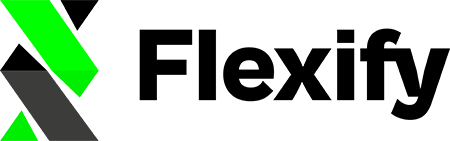Your Shopify store is multi-language capable and offers your customers the ability to shop in their local currency. So you need to set up a Facebook catalog for multiple languages and countries.
The new Flexify localization feature, a.k.a. "I18n", lets you do just that: Set up a Catalog for Multiple Languages and Countries.
We provide:
1. a main feed with all information in the default language and currency of the shop,
2. a language feed for each additional language that the shop uses, which overrides titles and descriptions with the translations that are saved at Shopify. It is worth mentioning, that in order to create the translations an additional third-party app is needed. The language feeds contain only the title, description, and links for the defined language.
3. a currency feed for each currency that the shop supports (only Shopify Payments). In this feed, we override country-specific information and product prices only at the moment. The currency feeds contain currencies in the defined currency.
It’s worth mentioning that language feeds and currency feeds do not contain all the information - they are supplementary!
[Update] We support the Shopify Market feed, which can be used without the supplementary feed. It extends the Facebook and Instagram app Sales Channel Feed (or any other primary feed) with the prices for all countries that are configured in Shopify Markets.
"I18n" comes with our Premium plans and International plans. The International plans support 9000 products and up to 15 additional languages & currencies.
Please contact us at [email protected] and provide us with the details of your Shopify Online store, including
the number of products you have and the number of additional feeds you require. We will be happy to provide you with an offer for our international plans.
If you already have a scheduled main feed and just need to add the localized feeds, please scroll down to Step 5.
How to set up your Facebook catalog for multiple languages and countries:
Step 1: With your Flexify Subscription page, upgrade your plan to Premium or visit the custom upgradeable link (only for the International plans) and approve the charge there.
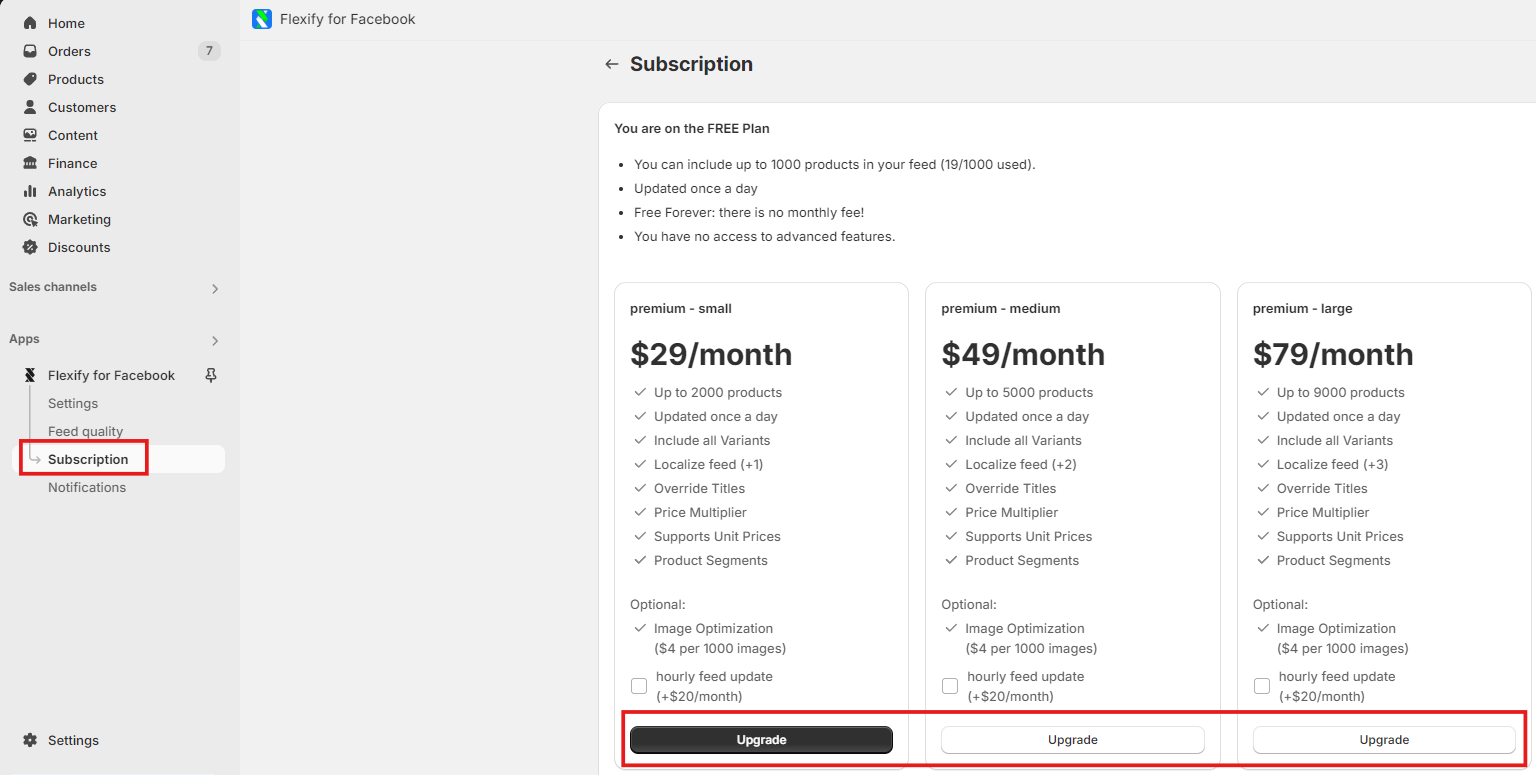
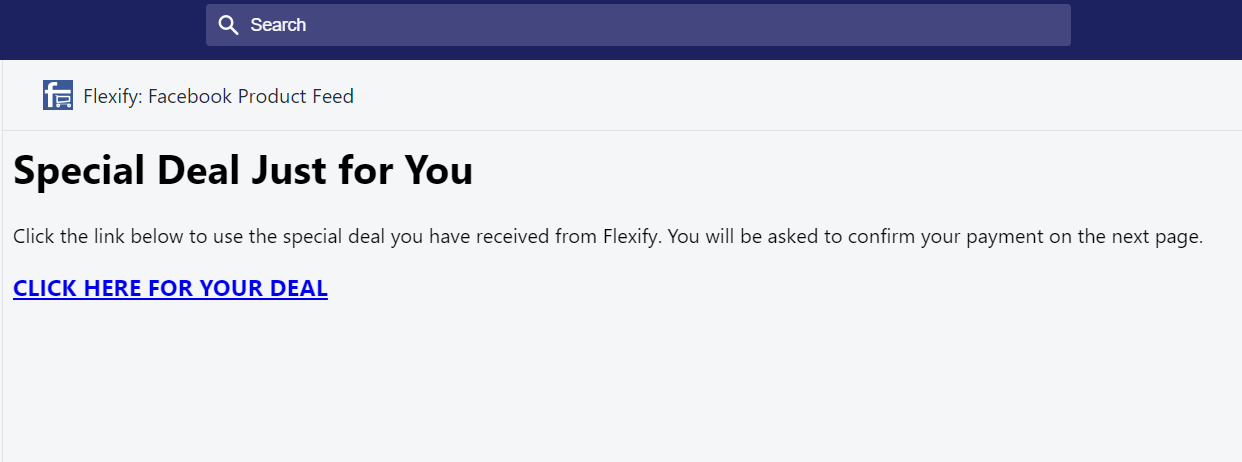
Step 2: Select Languages & Prices and markets | Review the settings & generate the feeds
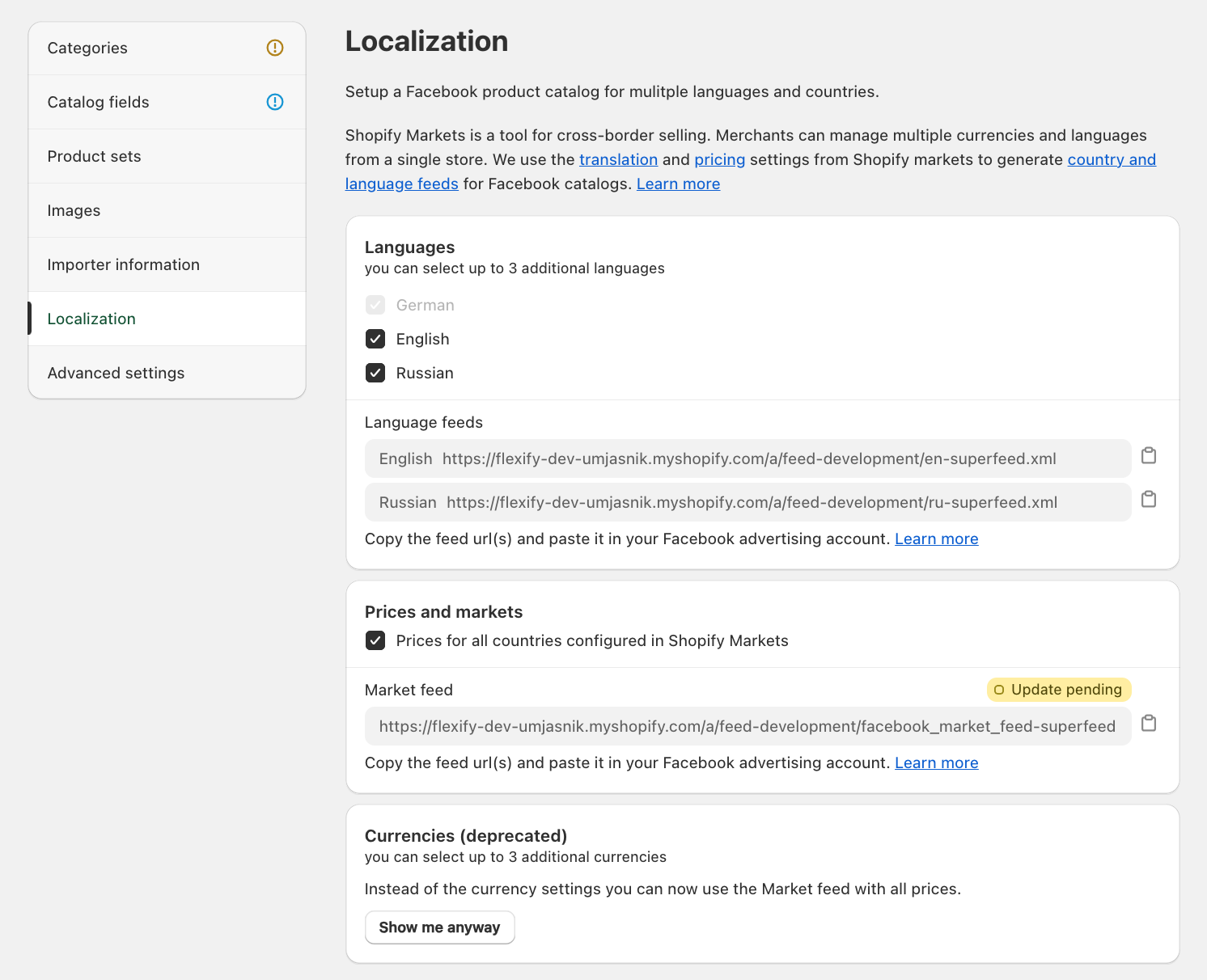
After generating the feeds, you'll have:
- a main feed with the default language and country
- localized feeds with additional languages and a Market feed with the prices for all countries that are configured in Shopify Markets (if Shopify Payments are used, separate additional currency feeds will be generated).
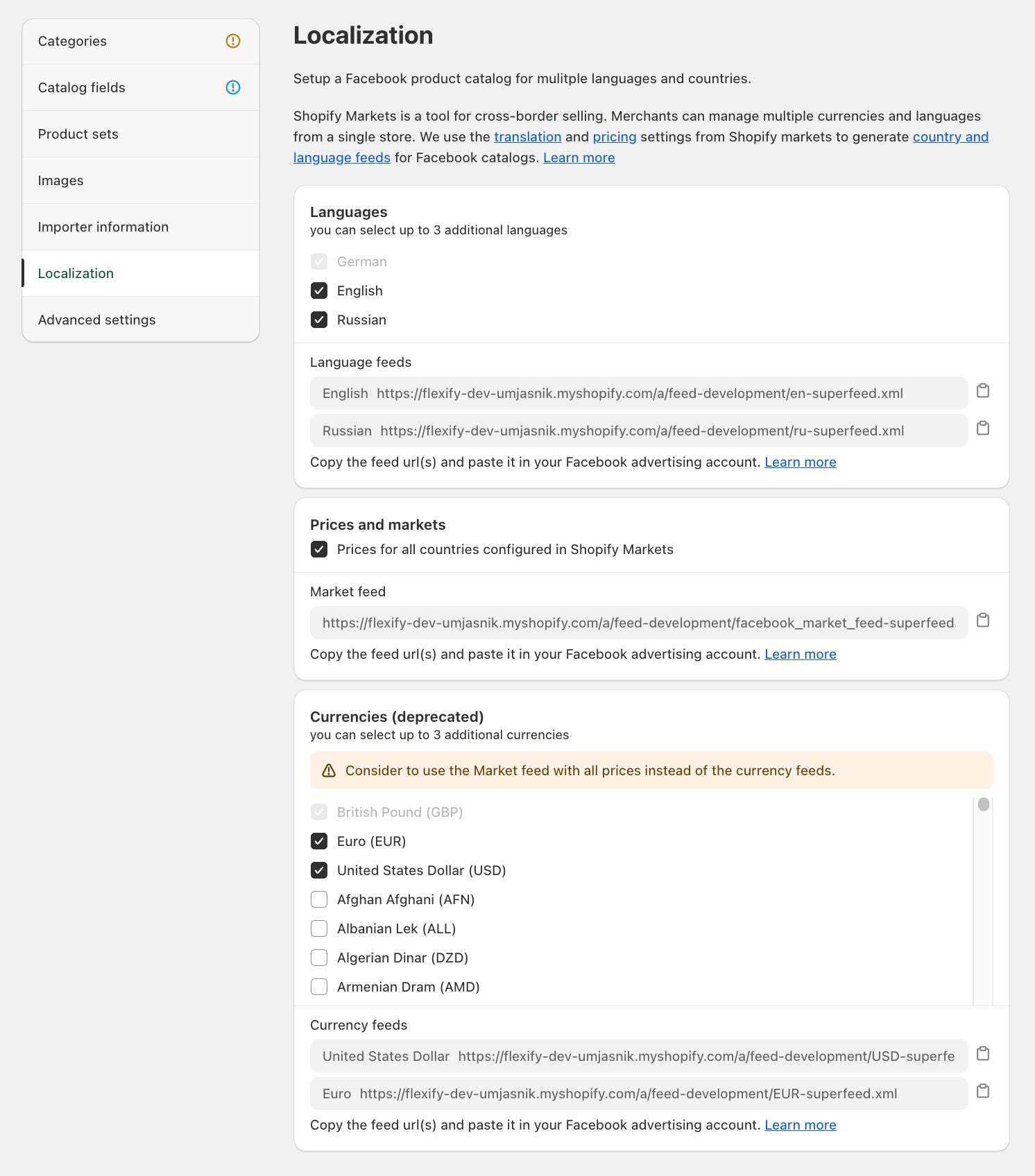
Step 3: Log into your Facebook Business Manager and select or create a Catalog for your default language and country (if you already have a catalog, please jump on Step 4).
Step 4: Within your Facebook business/Commerce manager upload the language and the country feeds to your catalog alongside your existing feed:
- Go to www.facebook.com/products. Select your catalog for your default language and country.
- Open the Catalogue tab and go to Data sources.
- Click the Add New Feed button under the Country and language feeds section.

- Select Upload Feed
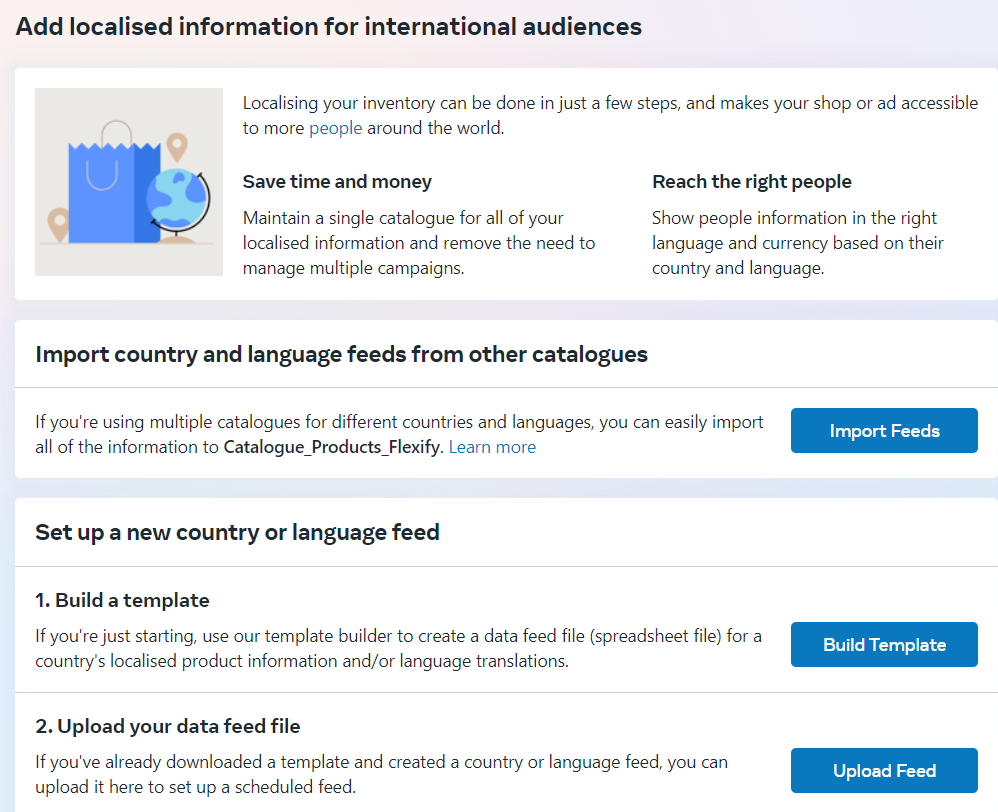
- Upload your Country feed and Language feeds
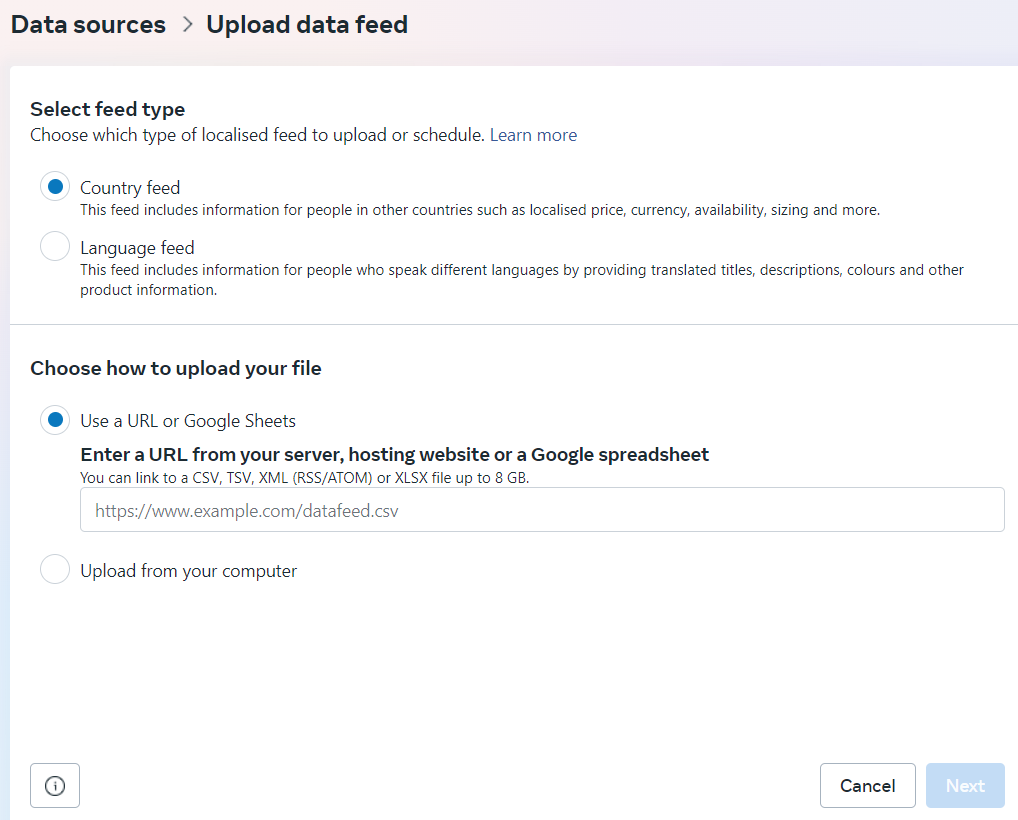
Your country feed ends in .../a/feed/CURRENCY_CODE-superfeed.xml or if you are using the Shopify Markets, your Flexify Market feed ends in ....a/feed/facebook_market_feed-superfeed.xml
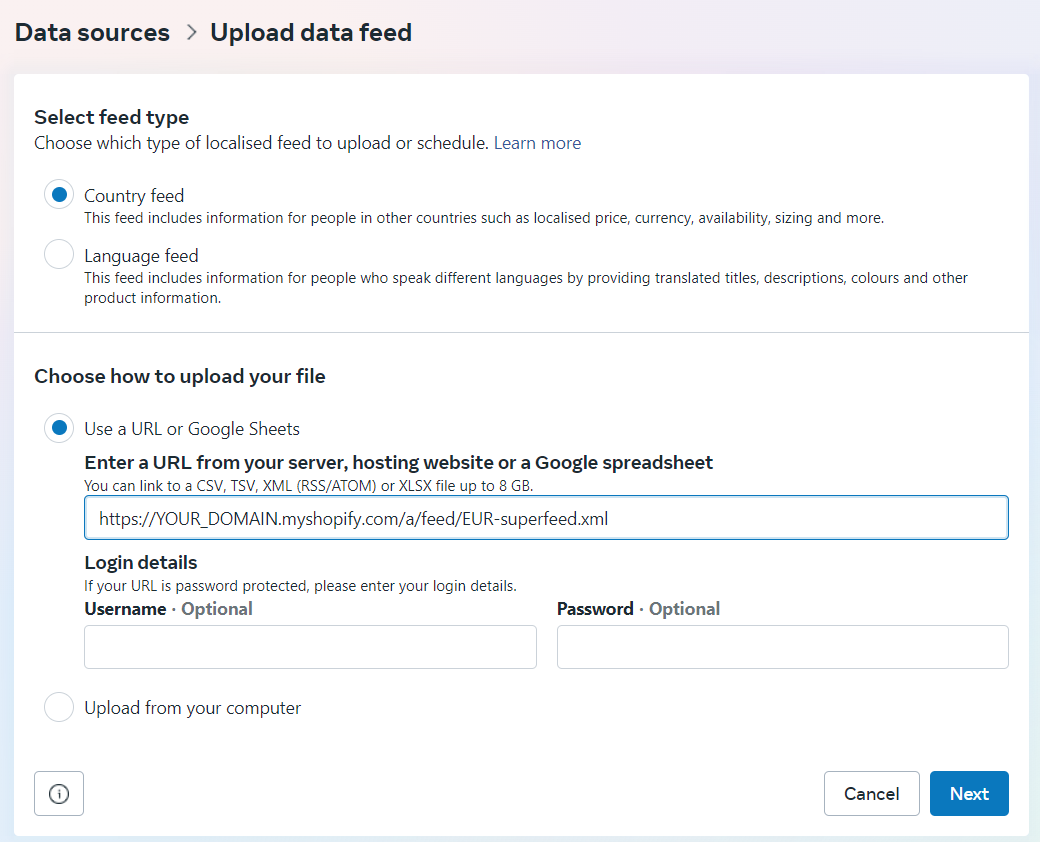
6. Name your country feed, set the default currency, adjust the data feed schedule, and select Upload.
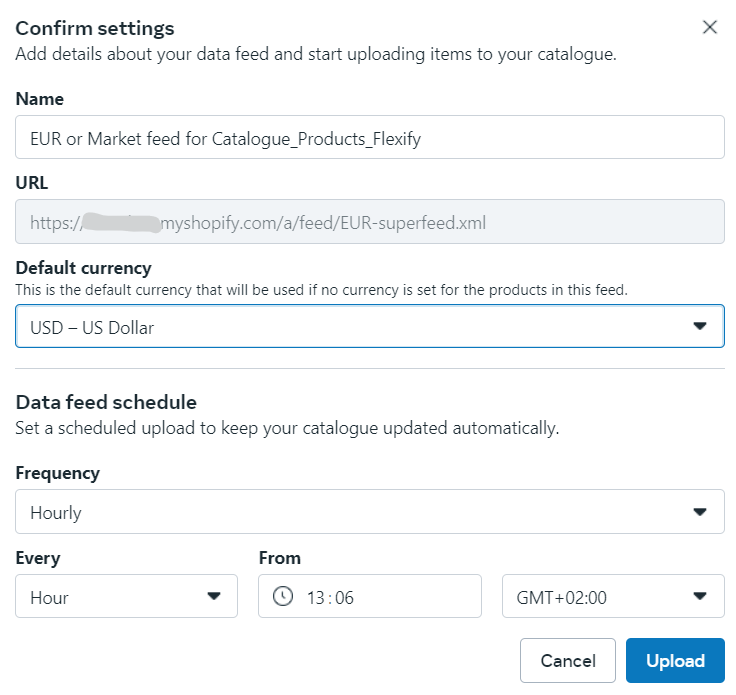
7. Repeat the steps and upload your Language schedule feed.
Your language feed ends in .../a/feed/COUNTRY_CODE-superfeed.xml
After all localization feeds have successfully loaded, you will be able to preview each product in its different language and country combinations. You can also review product visibility through the International Coverage filter under Products.
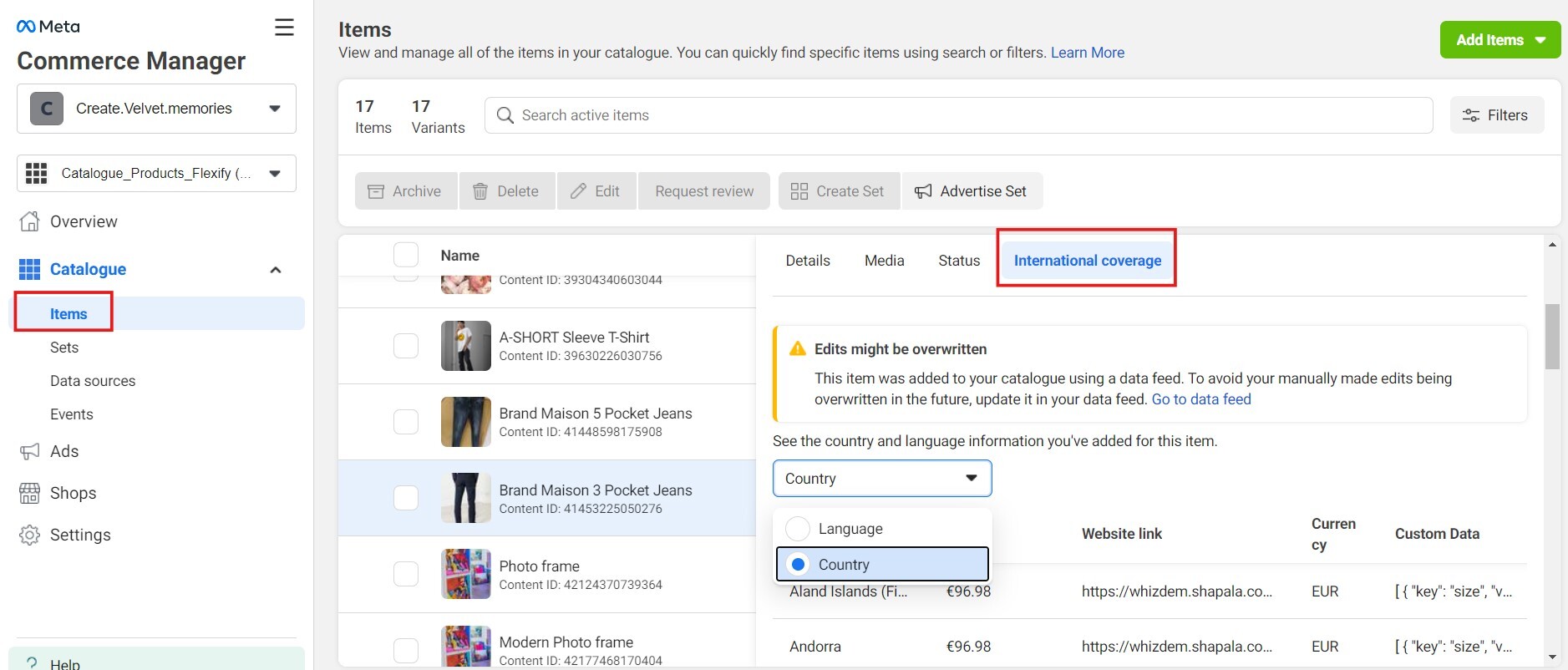
You can now create dynamic ads for multiple languages and countries. Here's a useful Facebook article: Create an Advantage+ catalogue ad for multiple countries and languages.